Add Names to Forms
When you have a new team member, their name will need to be added to one or more of the forms. These are the instructions for completing that task.
Instructions
First, you’ll need to know which form and field needs to be updated for each type of team member
Inside Sales Agent
Form: Appointment Form, Field: ISAs
Outside Sales Agent
Form: Appointment Form, Field: Assigned OSA
Form: Assignment Form, Field: Assigned OSA
Staff Member (Only if staff will be filling out the Appointment Form)
Form: Appointment Form, Field: Admin
To get started, log in to Wufoo
Next, find the relevant form and click the ‘Edit Form’ button

Next, find the relevant field (See #1 above) and click on it so you can edit it. Then, click the green + symbol above where you want to add the name.
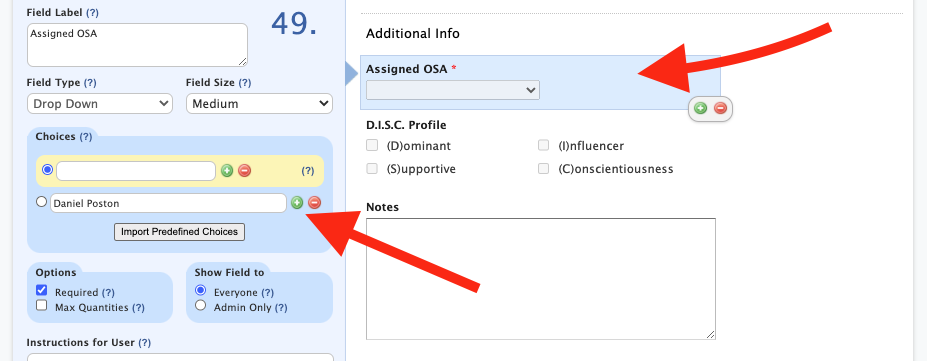
Enter the name EXACTLY as it appears in Follow Up Boss.
Wufoo has a weird issue where data copied and pasted into a dropdown field won’t save unless something (anything) is typed into the field. If you copy and paste the name into the field, to get it to save, you’ll need to type a letter or spacebar after the name and then delete what was typed.
When all the names have been added, click ‘Save Form’ at the bottom of the form.

Related articles
-
Page:
-
Page: